AWS Provider Overview
The officially supported Nitric AWS Provider.
provider: nitric/aws@latest
See the Overview page for general information on Nitric Pulumi providers.
The AWS provider is supported by the Nitric SDKs and CLI by default. However, credentials for an AWS account will be required when using the up command from the CLI.
AWS Credentials
The Nitric CLI uses standard AWS credential settings to authenticate with AWS. If you've set credentials for the AWS CLI or an AWS SDK previously, these settings should work without modification.
If you're setting your credentials for the first time, there are several available methods. We recommend the standard AWS credentials file to get started.
AWS Credential File Setup
Create a new credentials files at one of these locations:
~/.aws/credentialson Linux, macOS, or UnixC:\Users\USERNAME\.aws\credentialson Windows
The file should contain the following:
[default]aws_access_key_id = your_access_key_idaws_secret_access_key = your_secret_access_key
To use a different AWS profile for your deployments, you can use the
AWS_PROFILE environment variable. If no profile is supplied, we will use the
[default] profile.
Replace your_access_key_id and your_secret_access_key with your own values.
You can create an Access Key by logging into the AWS console and navigating to:
Username Menu > Security credentials > Access keys > Create New Access Key
See AWS documentation for full details on credentials and configuration.
Locating Deployed Resources
This Nitric AWS provider creates a resource tag manager group and tags all possible resources to be referenced by this group. You can locate resources using the AWS Console.
Start by navigating to the Resource Groups service:
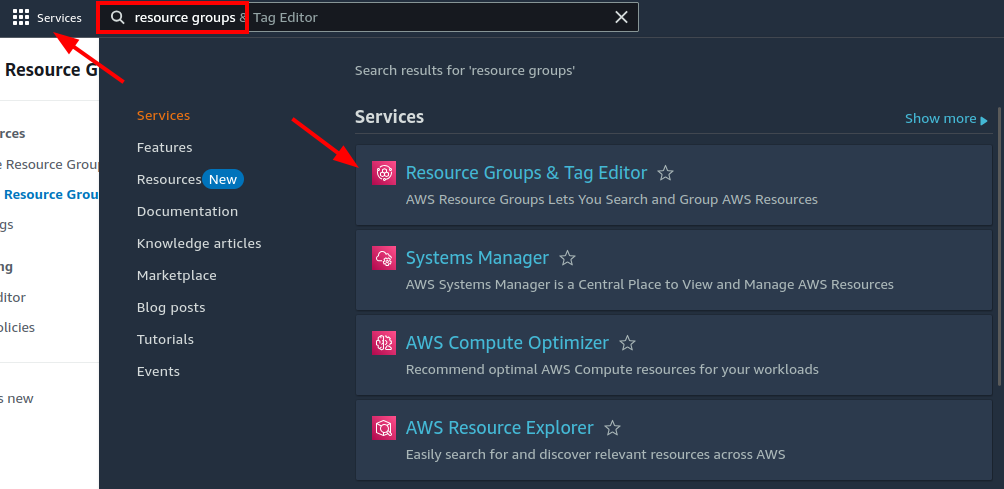
Find your stack's resource group in the list and click it:
Resource groups are conventionally named <project-name>-<stack-name>
In this example the project name is api-testing and the stack name is aws.
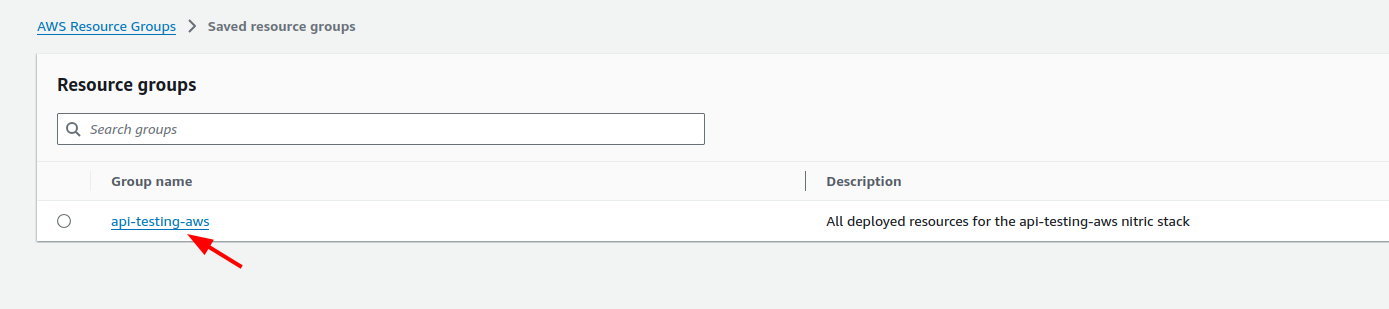
More recent versions of the Nitric AWS provider also display a direct link to the resource group in output from nitric up.
Example:
Deployed Resources:──────────────https://us-east-2.console.aws.amazon.com/resource-groups/group/arn%3Aaws%3Aresource-groups%3Aus-east-2%3A3123456789%3Agroup%2Fexample-awsAPI Endpoints:──────────────main: https://example.execute-api.us-east-2.amazonaws.com
Importing Existing Resources
The Nitric team is working to expand the list of resources that can be imported. Currently, only the following resources are supported:
Currently, only resources in the same AWS account and region as the Nitric project are supported.
Buckets
To import an S3 bucket, you will need to know the bucket's name or ARN. You can find the ARN of an S3 bucket in the AWS console or by using the AWS CLI.
First, add the bucket to your project as you usually would if it wasn't imported. Then add the bucket to the import section of your stack file. Here's an example of how to import an S3 bucket:
import { bucket } from '@nitric/sdk'const images = bucket('images').allow('read', 'write', 'delete')
import:buckets:images: arn:aws:s3:::images-bucket-example
Either the bucket's name or ARN can be used to import the bucket. The ARN is recommended as it is less likely to have a conflict during lookup.
Secrets
To import a secret, you will need to know the secret's ARN. You can find the ARN of a secret in the AWS console or by using the AWS CLI.
First, add the secret to your project as you usually would if it wasn't imported. Then add the secret to the import section of your stack file. Here's an example of how to import a secret:
import { secret } from "@nitric/sdkconst mySecret = secret("credentials").allow("access");
import:secrets:credentials: arn:aws:secretsmanager:us-east-1:123456789012:secret:my-secret
Unlike some other imported resources, secret imports require the ARN to be used. Providing only the secret's name will be invalid.
Need to import another resource type or have another question? Chat with us on Discord or open an issue on GitHub.
Stack Configuration
# The provider to use and it's published version# See releases:# https://github.com/nitrictech/nitric/tagsprovider: nitric/aws@latest# The target aws region to deploy to# See available regions:# https://docs.aws.amazon.com/general/latest/gr/lambda-service.htmlregion: my-aws-stack-region# The timezone that deployed schedules will run with# Format is in tz identifiers:# https://en.wikipedia.org/wiki/List_of_tz_database_time_zonesschedule-timezone: Australia/Sydney # Available since v0.27.0# Import existing AWS Resources# Available since v0.28.0import:# A name ARN map of buckets, where the name matches the nitric name of the bucket you would like to importbuckets: # Available since v1.10.0# NOTE: Imported S3 buckets must exist in the same AWS account and region as the Nitric projectmy-bucket: arn:...# A name ARN map of secrets, where the name matches the nitric name of the secret you would like to importsecrets: # Available since v0.28.0# In typescript this would import the provided secret reference for a secret declared as# const mySecret = secret('my-secret');my-secret: arn:...# Apply configuration to nitric APIsapis:# The nitric name of the API to configuremy-api:# Array of domains to apply to the API# The domain or parent domain must have a hosted zone already in Route53domains:- api.example.comdescription: An AWS API# Apply configuration for nitric websitescdn:# A valid domain or subdomain for the CloudFront Distribution to use for the deployed websites endpointdomain: cdn.example.com# Skip CDN cache invalidation during deployments (defaults to false)skip-cache-invalidation: true# Configure your deployed servicesconfig:# How services without a type will be deployeddefault:# configure a sample rate for telemetry (between 0 and 1) e.g. 0.5 is 50%telemetry: 0# configure services to deploy to AWS lambdalambda: # Available since v0.26.0# set the memory in MB# See lambda configuration docs here:# https://docs.aws.amazon.com/lambda/latest/dg/configuration-function-common.html#configuration-memory-consolememory: 128# set a timeout in seconds# See lambda timeout values here:# https://docs.aws.amazon.com/lambda/latest/dg/configuration-function-common.html#configuration-timeout-consoletimeout: 15# set a provisioned concurrency value# For info on provisioned concurrency for AWS Lambda see:# https://docs.aws.amazon.com/lambda/latest/dg/configuration-concurrency.htmlprovisioned-concurrency: 0# Configure VPCs that the lambda can accessvpc:# Array of existing security group ids to applysecurity-group-ids:- sg-xxx# Array of existing subnet ids to applysubnet-ids:- subnet-xxx# Additional deployment types# You can target these types by setting a `type` in your project configurationbig-service:telemetry: 0lambda:memory: 1024timeout: 60provisioned-concurrency: 1
Websites
When deploying websites, Nitric will create a CloudFront Distribution that automatically provides a public URL for your website. This URL is not suitable for production use, and you should configure a custom domain for your website.
The Hosted Zone used to configure the custom domain must be created in Route53 before deploying your CloudFront distribution with a custom domain configuration.
- Purchase/Register a domain name with your domain registrar of choice.
- Navigate to https://us-east-1.console.aws.amazon.com/route53/v2/hostedzones in your Azure Portal
- Click
Create hosted zone - Enter a
Domain nameof your choice, this should be the domain name you purchased i.e. example.com - Select Public Hosted Zone
- Click
Create hosted zone - Once the Hosted Zone is created, click on the
Go to resourcebutton
Now that the Hosted Zone is created, you need to configure your registrar (domain) or existing DNS (subdomain) to point at the new name servers created for the zone.
The configuration details are available on the Records tab within the Hosted Zone page. This step is different depending on your chosen domain registrar. Below are some general steps depending on whether your configuring the primary domain or a subdomain.
Domain
Your registrar (e.g. Namecheap, GoDaddy, Cloudflare, etc.) will allow you to change the name servers for you domain, sometimes this is called 'Custom DNS'. Add each of the name servers (NS records) from the Registrar setup dialog in the relevant config page for your registrar.
Subdomain
If you're configuring a subdomain e.g. app.yourdomain.com, you can simply add the NS records to your existing DNS configuration for the chosen subdomain. Typically, the config will look something like this:
Nameserver| Record Type | Nameserver |
|---|---|
| NS Record | ns-001.awsdns-60.net. |
| NS Record | ns-002.awsdns-49.co.uk. |
| NS Record | ns-003.awsdns-24.org. |
| NS Record | ns-004.awsdns-34.com. |
Have feedback on this page?
Open GitHub Issue